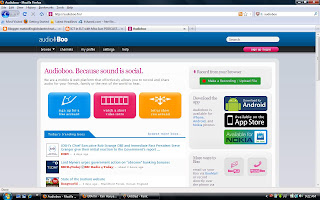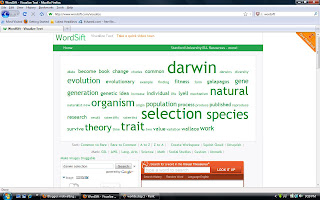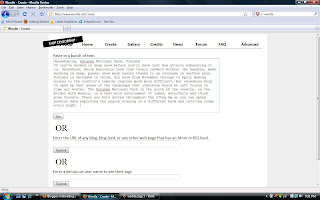What?
Elllo stands for English Listening Lesson Library Online which have lots of listening lessons that teacher can use for a lesson specifically listening activity. The materials are divided into few parts which are Mixer, Video, Games, View, and News. Besides, the tool is focusing on vocabulary quiz, speaking quiz and vocabulary focus. The activity is suitable for secondary students age 14-17 years old.
How to do it?
Step 1: Go to Elllo Website and you will find as above
Step 2: Click which articles would you like to explore on
Step 3: You can listen to the audio and answer the questions given
*If you want to have a clear instruction on how to explore Elllo, you can listen to Russell Stannard's video about it
Suggested activities:
1. Teacher can use it in a classroom. Teacher can download the audio available on the web and have a try with the students in order to test their listening skills. Besides, teacher can print out the activity that had been provided in the web for comprehension activities
2. In addition, the tool is good for teachers to check their students' vocabulary. This is because the tool is looking at vocabulary focus. It becomes more interesting for students to learn a new vocabulary instead of memorizing the words.
I like it because:
1. It is free and can be access by anyone
2. It promotes students' autonomous learning as they will explore the web by their own
3. Content-based and Language-based can be integrated as one type of activity. It is better known as CLIL
4. It can enhance students' vocabulary widely
5. For teachers, the activity creates variation in their teaching
I don't like it because:
1. Not all the video can be downloaded. It is quite disappointing if the audio which students prefer the most can be played.
2. The label at the left site of page is about numbers. If it is stated the topic, it might help the learners a lot to find the suitable topic for them
Reference Site:
Elllo as an materials for learning language on Youtube!