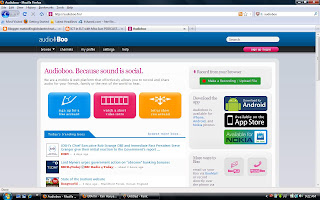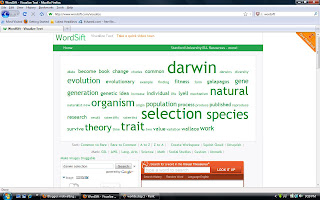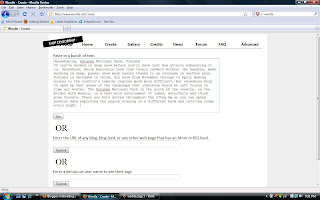What?
MailVU is the greatest tool I ever seen in my life. It is a website that allows users to create a video message on their own preference. The website is free and users friendly. What you need to have in order to record you video is a webcam. After finish recording, you can send it to others via e-mail. The activity is suitable for secondary students age 14-17 years old.
How to do it?
Step 1: Go to MailVU website.
Step 2: Click at the record button and start record
Step 3: Send you 'product' to others via e-mail
* If you want to have a clear instruction on how to use mailVU, you can visit Russell Stannard's website
Suggested activites:
1. The best activity that can be used with the tool is speaking activity. Students will talk about their background using mailVU. After finish the recording, they will send an e-mail to the teachers. Teacher can give a feedback if necessary.
2. Moreover, it can be used as a listening activity. Teacher can create an information gap between students in a task. Students need to listen to the video made by their friend in order to complete the task.
I like it because:
1. It creates variation of learning styles in a classroom. It makes the learning become meaningful to the students.
2. Personalization in learning happens as students freely can choose their own topic of the video as long as it is relevant for them as student. It motivates them to explore more on the language
3. It provides an authentic listening materials for students. It puts their language leaning in a meaningful context.
4. It suitable for all level of students. Students will speak using their own level of competency. The affective filter may reduce as there is no stress at all for the students.
I don't like it because:
1. some technical problems whereby the website is not suitable with certain browsers
2. It cannot be embedded into blogs.
Reference Site:
mailVU on Youtube!